SalesPoint makes it easy to create a discount.
1.To reach the dashboard screen, you should first log in. After logging in, navigate to the "Products" tab and select the "Discounts" subcategory to access the desired section.
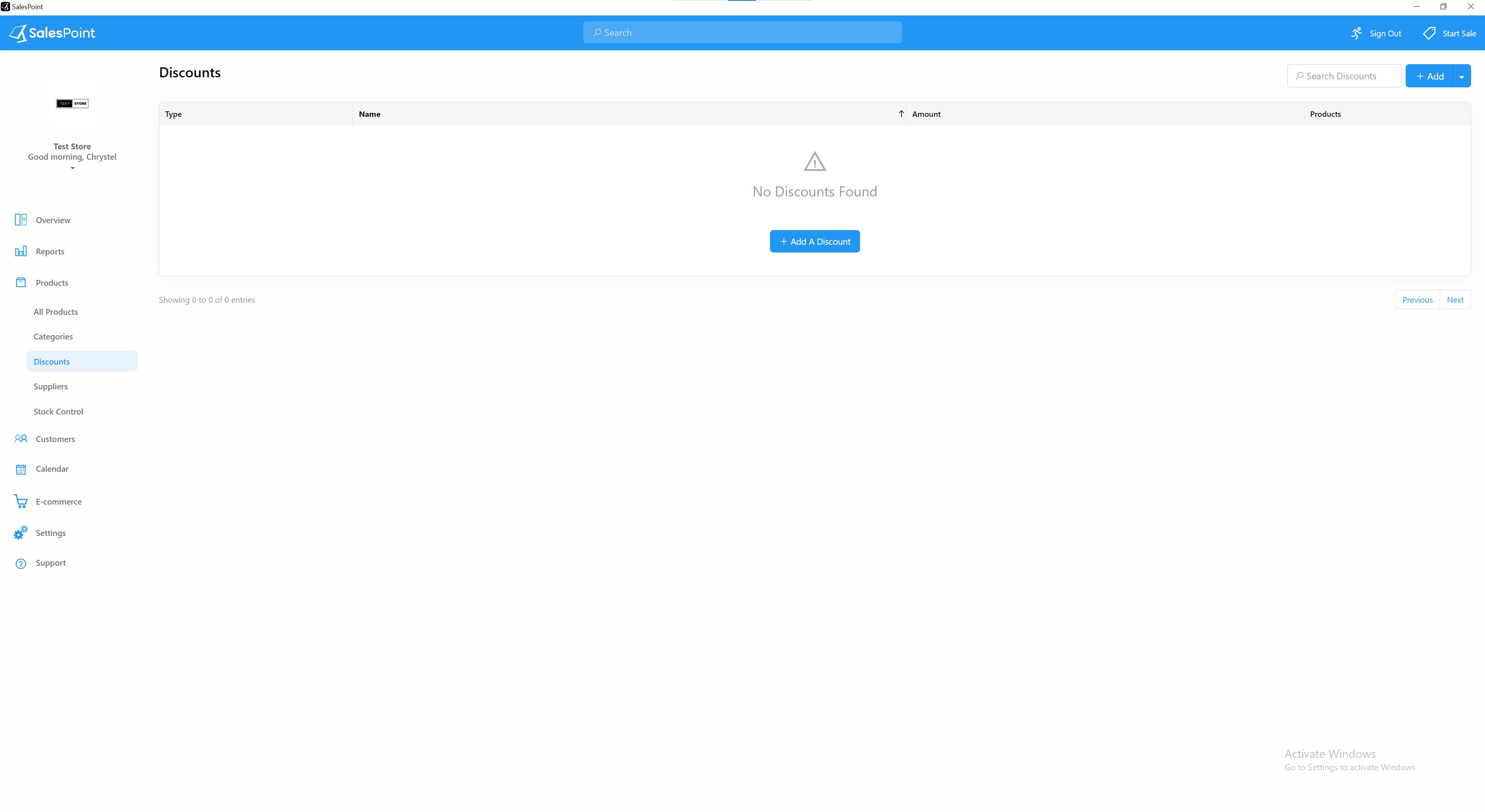
2.To create a new discount for a product, navigate to the "Discounts" subcategory under the "Products" tab in the Dashboard. Then, click on the "Add" button.
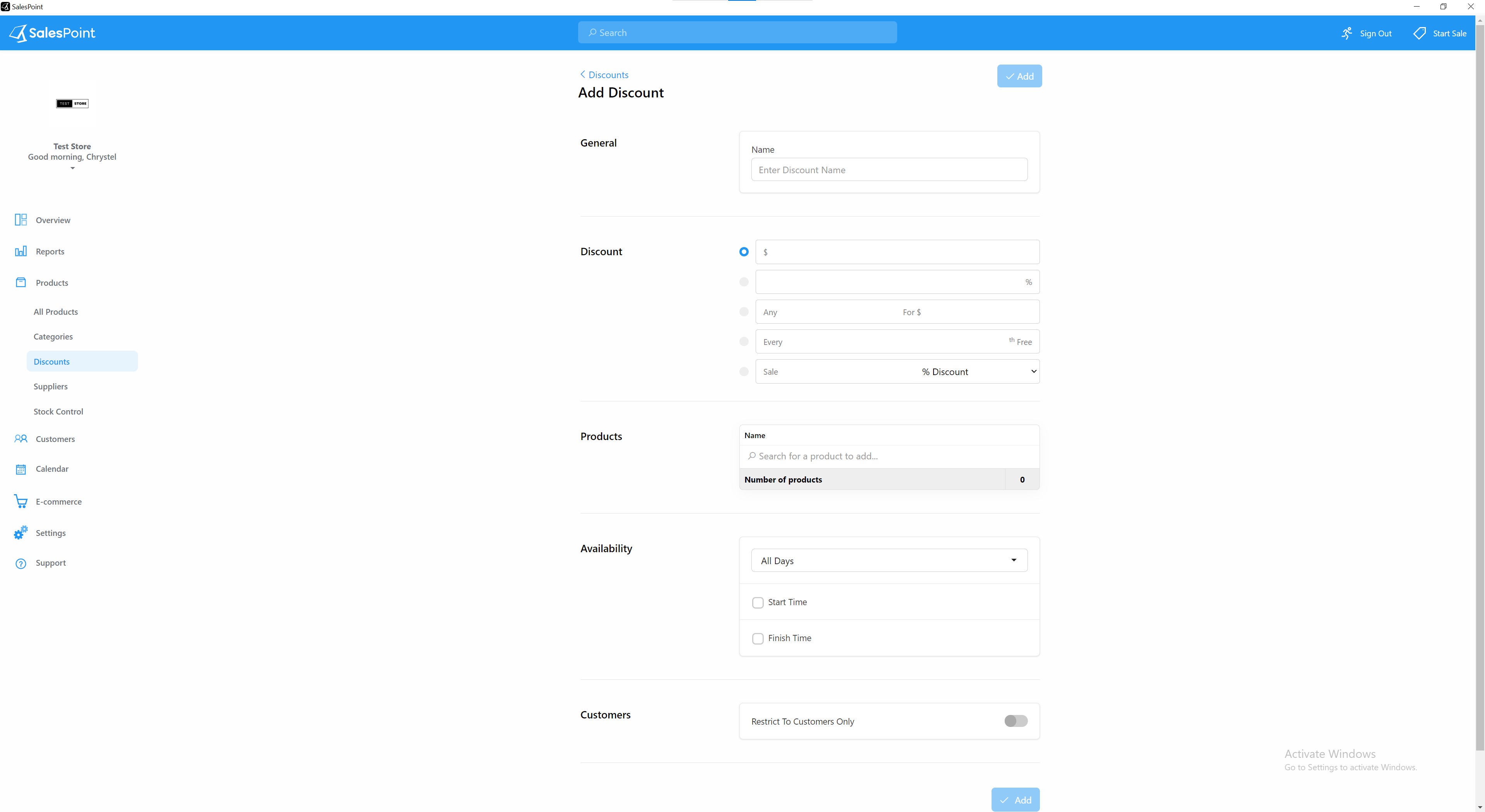
3. When adding a new discount for a product, you will need to provide several details, including the name of the discount, the percentage or dollar amount of the discount, the date range during which the discount will be available, and any other relevant information or restrictions on product categories. It's important to make sure all details are accurate and up-to-date to avoid any confusion or issues with customers.
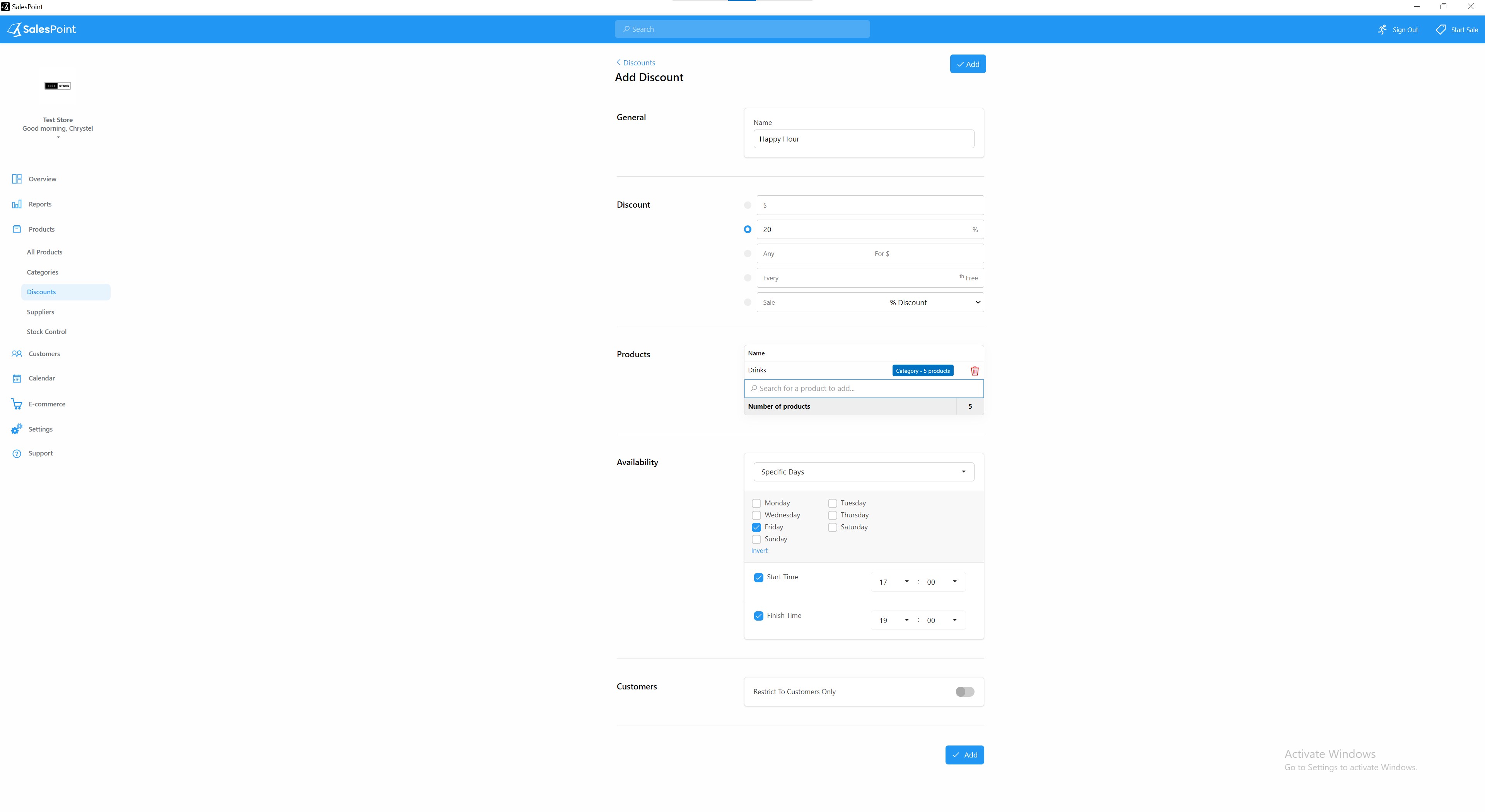
Information
Name
Create a name for the product discount.
Discount
There are five types of discounts available. If you want to offer a "Happy Hour" discount, you can use the percentage discount option and specify the amount you want to deduct from the product price.
Products
Please indicate the product for which your store wishes to offer a discount. For the convenience of applying discounts to multiple products, you may use the product category instead. This allows all items within that category to be discounted at once.
Availability
To activate the "Happy Hour" discount, choose the days or dates you prefer. Click on "Specific Days" and select the "Friday" box if that's the only day you want the discount to apply. Furthermore, you can set the date by choosing "Specific Date". For more precision, you may also add a specific time. The discount will then be enabled accordingly.
Kindly note that the start and finish times are in the 24-hour format, for instance, 05:00 represents 5:00 AM and not 5:00 PM.
Customers
If you want to only use this discount for registered customers, enable the “Restrict To Customers Only.” This can be used for certain customers only and will not apply the discount to non-registered customers.
Stores
Specify the store or stores for which the product discount is applicable. This setting allows you to define the specific locations or outlets where the discount will take effect. Choose the relevant store(s) to tailor the discount to specific areas within your business.